How To Live Stream Pre Recorded Videos To Facebook and YouTube at the same time
In the ever-evolving world of social media, Facebook and YouTube stand as the reigning champions, boasting a combined user base of over 5 billion monthly active users. Facebook is on top with 2.85 billion monthly active users, while YouTube is right behind with 2.29 billion influential users. Beyond their status as social media giants, both platforms offer the invaluable feature of live stream, allowing individuals to connect with potentially millions of viewers in real time.
But how can you harness the full potential of these platforms by live streaming on both simultaneously? Fear not, as this article will serve as your comprehensive guide, detailing the steps to broadcast seamlessly across multiple platforms using various software and streaming services.
Preparing for the Live Stream
Before you start your journey of live streaming on Facebook and YouTube simultaneously, you need to fulfill some prerequisites. The first step is to make sure that you have registered accounts on both platforms. Once you’ve completed this, you can proceed to configure your live streaming settings.
Configuring Facebook Live Streaming
Prepare Your Equipment: To ensure a smooth live streaming experience, gather the necessary equipment, including a camera, microphone, and a computer or mobile device with a stable internet connection. You’ll also need reliable streaming software to manage concurrent broadcasts. Popular options include GoLive India mobile app, OBS Studio, and XSplit.

Create Your Facebook Live Event:
- Log in to your Facebook account.
- Navigate to your desired location for streaming, whether it’s your Facebook Page, Group, or personal profile.
- Click on “Create” and select “Live Video.”
- Customize your live video settings, such as the title, description, privacy settings, and target audience.
- Save your settings.
Set Up Your YouTube Live Stream:
- Log in to your YouTube account.
- Click on the camera icon or the “Create” button at the top-right corner of the YouTube homepage.
- Select “Go Live.”
- Configure your live stream settings, including the title, description, privacy settings, and intended audience.
- Save your settings.
Live on Facebook and YouTube Using Go Live India
After configuring your live streams on both Facebook and YouTube, navigate to the GoLive India app or website (goliveindai.in). Here, select “Live on multiple account” in the menu section or app’s home page.

- From Link Video:
- Connect Your Account clicking on these options “Live on Facebook” and “Live on YouTube” .
- Copy the link of any video from Facebook and YouTube and paste it into the URL box.
- Click the “Add” button, and wait the title and description are automatically generated. Alternatively, and you can also write
- Select your destination in the Facebook section (profiles and pages) and in the YouTube (your channel).
- Click “Live Now,” and your video will stream on both platforms simultaneously.

- From Local Video:
- Connect Your Account clicking on these options “Live on Facebook” and “Live on YouTube” You just click on Fb and YouTube Icon ,
- Upload your video from your mobile or computer in the upload local video section.
- After that add your title and description.
- Choose your destinations in the Facebook (profiles and pages) and in YouTube select (your channel)
- Click “Live Now” to broadcast your video on both platforms simultaneously.

- From Camera:
This method mirrors the process of streaming from a link or local video, ensuring your video goes live on both Facebook and YouTube simultaneously.
How do I live stream recorded videos to Facebook or YouTube by OBS Studio.
- Obtain Stream Keys:
- For Facebook, locate your stream key in the “Live Video” section under “Use Stream Key.”
- On YouTube, access your stream key in the “Stream settings” section of the YouTube Live Dashboard.
- Configure Your Streaming Software:
- Open your chosen streaming software, such as OBS Studio.
- Access the settings or preferences section.
- Select the “Stream” or “Output” tab.
- Choose “Custom” as the streaming service.
- Enter the Facebook stream key for one stream and the YouTube stream key for the other.
- Configure video and audio settings to your preferences.
- Start Your Live Stream:
- In your streaming software, initiate your live stream by clicking the “Start Streaming” or “Go Live” button. This action will simultaneously launch your live stream on both Facebook and YouTube.
- Monitor Your Live Stream:
- Keep a close eye on the live chat and engagement on both platforms.
- Interact with your audience by responding to comments and addressing questions.
- End Your Live Stream:
- When you’re ready to conclude your live stream, simply click the “End Stream” or “Stop Streaming” button within your streaming software.
- Post-Stream Engagement:
- After the live stream concludes, maintain engagement by responding to comments, sharing additional resources, or promoting upcoming events.’

In Conclusion
Mastering the art of simultaneous live streaming on both Facebook and YouTube opens a world of opportunities for content creators and businesses alike. This powerful strategy not only broadens your reach but also maximizes engagement with a diverse audience. By following the steps and tips outlined in this guide, you can seamlessly navigate the technical aspects, optimize your content, and effectively manage your live streams on these two leading social media platforms. So, go ahead and share your stories, knowledge, and experiences with the world, and witness your online presence thrive on these two digital giants. Happy streaming!
FAQS
1. What is simultaneous live streaming, and why is it important?
- Simultaneous live streaming refers to the practice of broadcasting live video content on multiple platforms at the same time, such as Facebook and YouTube. It’s essential because it allows you to reach a broader audience and maximize engagement across different social media platforms.
2. What are the primary equipment and software requirements for simultaneous live streaming?
- To get started with simultaneous live streaming, you’ll need essential equipment, including a camera, microphone, and a computer or mobile device with a stable Internet connection. Additionally, you’ll require streaming software like OBS Studio, GoLive India Mobile application, or XSplit to manage the simultaneous broadcasts effectively.
3. Can I live stream on Facebook and YouTube without third-party software?
- Yes, both Facebook and YouTube offer native live streaming options. However, using third-party software provides more control over your streams and enables simultaneous broadcasting on both platforms.
4. What is the significance of configuring live stream settings on Facebook and YouTube separately?
- Configuring live stream settings on each platform individually allows you to tailor your content, title, description, privacy settings, and audience targeting for the specific platform’s audience and requirements.
5. How does the Go Live India platform facilitate simultaneous live streaming on Facebook and YouTube?
- Go Live India simplifies the process by allowing you to select “Live on multiple accounts.” You can choose to stream from a link video, a local video, or directly from your camera, ensuring that your content goes live on both Facebook and YouTube simultaneously.
6. What are stream keys, and why are they necessary for simultaneous live streaming?
- Stream keys are unique codes provided by Facebook and YouTube that allow your chosen streaming software to connect to your accounts and broadcast your content. They are essential for ensuring that your streams are delivered to the correct platforms.
7. Can I customize video and audio settings during simultaneous live streaming?
- Yes, you can customize video and audio settings according to your preferences using streaming software like OBS Studio. This customization ensures that your live stream meets your specific quality and performance requirements.
8. How do I monitor and engage with the audience during simultaneous live streaming?
- Monitoring and engaging with your audience is crucial for a successful live stream. You can do this by keeping an eye on the live chat and engagement on both Facebook and YouTube. Interact with your audience by responding to comments and addressing questions in real-time.
9. What should I do after concluding a simultaneous live stream?
- After your live stream ends, you can continue engaging with your audience by responding to comments, sharing additional resources, or promoting upcoming events. This post-stream engagement helps build a community around your content.
10. What are the benefits of mastering simultaneous live streaming on Facebook and YouTube?
- Mastering simultaneous live streaming on both platforms expands your reach and engagement, making it a powerful strategy for content creators and businesses. It allows you to connect with a diverse audience, increasing your online presence and opportunities for growth.