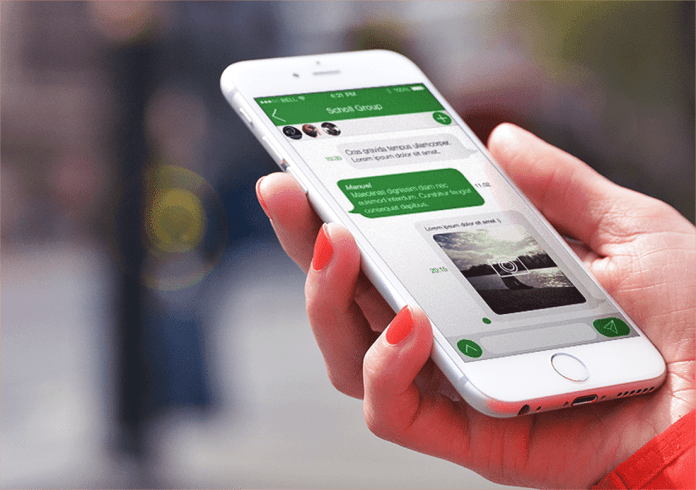How to change WhatsApp Language: WhatsApp is currently the most popular Instant Messaging App in the world. Whenever we think of chatting or SMS, the first thought that comes to our mind is WhatsApp. Did you know that WhatsApp is available in over 60 languages (Android) and 40 languages (iPhone)? But WhatsApp has such a system that whatever language is set in your phone, your WhatsApp will also be in the same language by default. It follows the language of your phone. The default language of many people’s smartphones is English. Because of which WhatsApp also uses English language by default. Some people do not understand English, so they often ask how to change WhatsApp language.
Today in this post we will tell you how to change the language of WhatsApp. If you want, you can use WhatsApp in other languages besides the language of your device. In this way the language of WhatsApp can also be changed. WhatsApp offers a total of 11 local languages in India including English, Hindi, Bengali, Punjabi, Telugu, Marathi, Tamil, Urdu, Gujarati, Kannada and Malayalam. So let us now know how to change the language of WhatsApp.
WhatsApp is a messaging app used by more than 1 billion people in more than 180 countries. This messaging app is associated with almost everyone’s daily life. This app is used not only for chatting but also for making calls, sending and receiving documents, photos, Gifs and videos. WhatsApp is absolutely free and provides simple, secure, reliable messaging and calling to phones around the world.
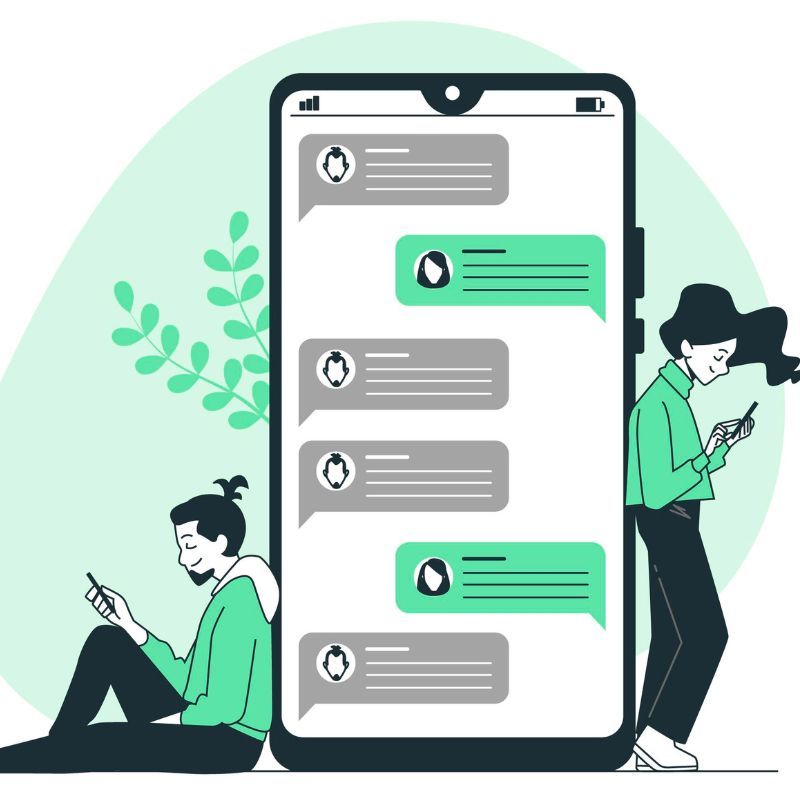
How to change WhatsApp language?
If you want to change the language of WhatsApp then follow the steps given below. Here is a step by step guide with the help of which you can change the language of your WhatsApp to your local language.’
- First of all open WhatsApp in your Android device.
- After this, click on the three dots visible at the top on the right side.
- After this click on Settings.
- After this click on Chats.
- After this go to App Language.
- Here you will get a list of some languages from which you have to select your favorite language.
- Now you will come back and see that the language of your WhatsApp has changed.
As I mentioned above, by default your WhatsApp is in the same language as your phone’s language. You m
How to change Android phone language?
- First of all go to the settings of the phone.
- After that go to System Settings.
- After that go to Language and Input. In many phones, Language and Region is written in its place.
- Click on Language.
- After this, the list of languages will open in front of you from which you can choose your favorite language.
just have seen in the steps mentioned above that WhatsApp already uses a default phone language. If you want to change the language of WhatsApp, you can also change the language of WhatsApp by changing the language of your mobile. For this follow the steps given below.
Read this : How Can I Safely Charge My iPhone?
How to change iPhone phone Language?
If you are an iPhone user, you will have to follow a slightly different procedure.
- You must first access the iPhone’s settings.
- After this tap on General.
- Now you need to tap on Language and Region and select the iPhone language.
- After selecting a language, tap on it.
- After that click on Change Language.
How to type in another language in WhatsApp?
If you use WhatsApp then you must be receiving many messages in your local language like Hindi, Bengali etc. In such a situation, if you also want to type in WhatsApp in another language, then for this you have to add that language to your current keyboard. Will have to do. For example, if you want to type in Hindi language in WhatsApp, then you have to add Hindi language to your current keyboard. By following the steps given below, you can understand how to type other lang
- Open your Android’s Settings app.
- Now scroll down in Settings App and tap on Language & Input option.
- Tap Virtual Keyboard. If you’re using an older version of Android, find the Keyboard and Input Method tab on the Language and Input page.
- Then tap on Current Keyboard. The default keyboard in Android phones can be either GBoard, SwiftKey, or the keyboard depending on your phone’s UI. Like Samsung keyboard provides with Samsung devices.
- Then tap on Languages, now a list of languages will open in front of you from which you have to choose your favorite language. After that tap on that language.
- After this, come back to your WhatsApp, there you will see a Language Switch Key. By clicking on it you can change the language of your keyboard. Apart from this, by pressing the Space Key for a long time, there is an option to change the language, from there you can choose your input method.
- After that you can type in other languages on WhatsApp.
conclusion
In conclusion, changing the language on WhatsApp for both iPhone and Android phones in 2024 is a simple and user-friendly process. The steps provided for each platform ensure a seamless transition to your preferred language, allowing you to customize your WhatsApp experience to better suit your needs and preferences. Whether you’re multilingual or simply looking to navigate the app in a language that feels more comfortable, the flexibility offered by WhatsApp ensures that users can communicate effortlessly across borders and cultures.
FAQs:
Can I change the language on WhatsApp to a language not listed in the settings?
WhatsApp provides a comprehensive list of supported languages in its settings. If your preferred language is not available, it may not be supported at the moment. Check for app updates, as new language options are occasionally added in updates.
Will changing the language on WhatsApp affect my chats or media files?
No, changing the language settings on WhatsApp does not impact your chat history or media files. Your messages and media remain intact, and the only difference will be the language in which the app’s interface is displayed.
Can I change the language for individual chats?
No, WhatsApp currently doesn’t offer the option to set different languages for individual chats. The language change applies to the entire app interface.
I changed the language, but some parts of the app are still in the old language. What should I do?
Ensure that you have selected the desired language in your device settings as well. WhatsApp generally follows the language set at the device level. If the issue persists, try restarting the app or updating it to the latest version.