Nowadays everyone whether they are university students or freelancers are interested in having a personal laptop. If you’ve just bought your new computer, don’t turn it on or start using it straight away, as this could leave you vulnerable to online security risks, or you could damage your new device. To avoid this, there are some steps that you should follow when purchasing your new computer.
Whether the new computer is a Microsoft Surface Book, a Windows 11 laptop, or a traditional desktop computer, don’t worry about your computer skills or where specific keyboard keys are, so we’ve covered all those 7 important steps in this article. We talked together about which ones you should raise when. When buying your new computer
7 Steps when purchasing your new computer
1- Create a Windows account
Creating a Windows account is the most important step you’ll need to do when you buy your new computer. After you’ve made the main connections from the power battery, monitor, keyboard, and mouse as needed, Windows will ask you to do different things, like set the language, time zone, clock, and calendar.
Microsoft will push you to create a login, preferably by signing up for or using an existing Microsoft account. The upside is that with the account, you can sync your wallpapers and settings between all the Windows computers you own. It connects your computer to the cloud.
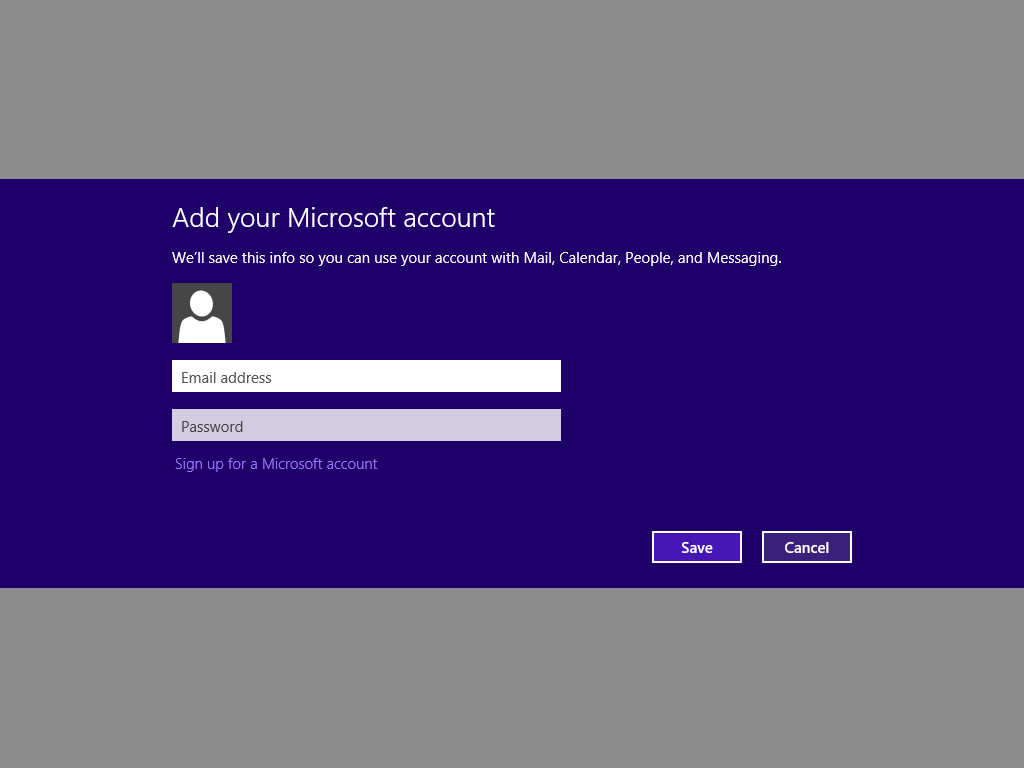
2. Update your anti-malware software
The worst thing you could want is for your new computer to be infected with malware, as all computers usually come with one anti-malware program pre-installed. Windows 10 comes with a special tool from Microsoft, so most computers are ready to go, so updating your anti-malware software is a priority in any steps you need to take when purchasing your new computer.
However, it is most likely not up to date. So, after setting it up, go to the antivirus’s settings and update the “definitions” – that is, the instructions that teach the program how to identify and remove new viruses, Trojans, and other malware.
As mentioned, new Windows computers usually have basic virus protection, but it’s not the best. There are many antivirus programs for Windows that you can get for free; The same applies to antivirus software for Mac. Doing so will be a major advance in protecting your device from the virus, and it will be an important step on your list of steps to take when purchasing your new computer.
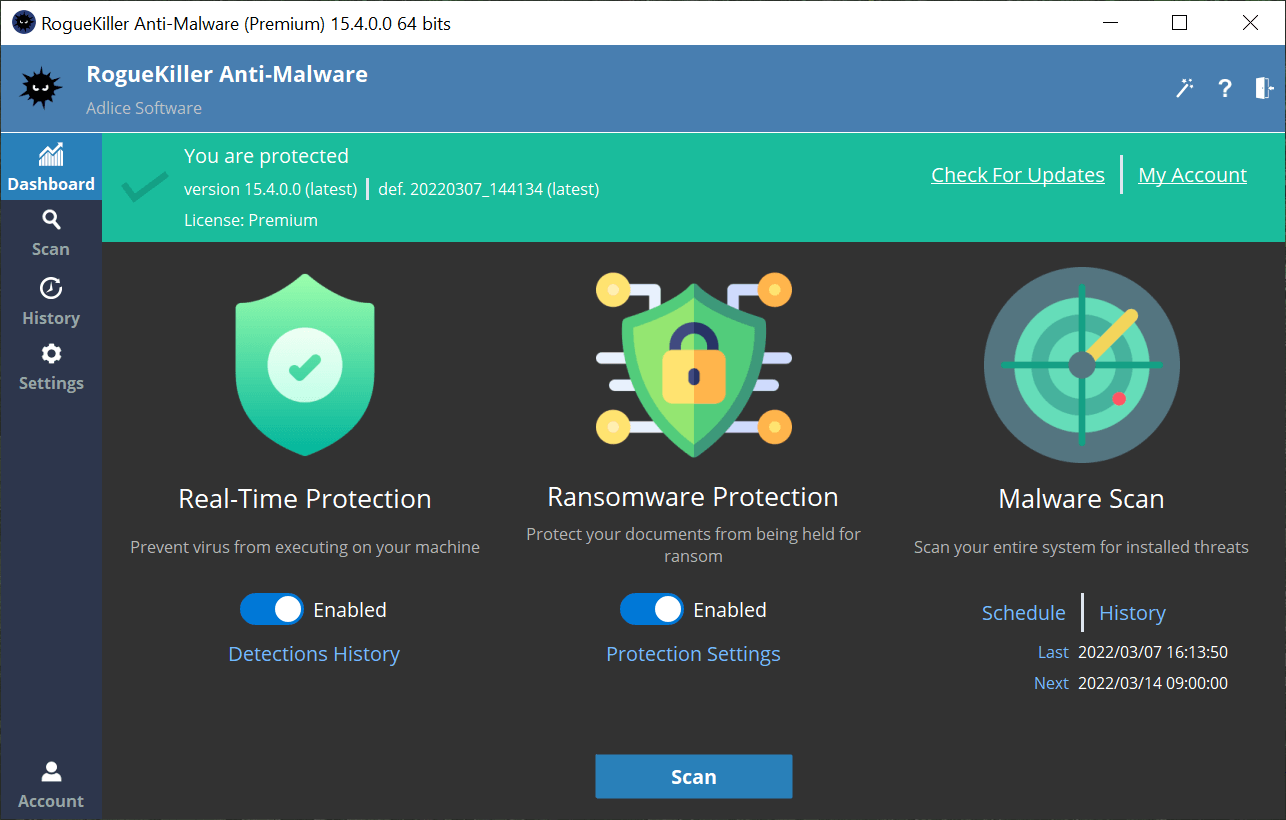
3. Install available Windows updates
You might think that the computer you brought will be up to date because it’s new, but that’s actually unlikely. The reason for this is that Microsoft usually releases security and other updates for the Windows operating system on at least a monthly basis, and often more than that, according to Lifewire .
Installing available Windows updates is one of the most important steps you should take when purchasing your new computer.
At some point, your computer will tell you that Windows updates are available, perhaps about five minutes after it boots up successfully. Get these updates, and check for them by going to Settings, then to Update and Security, then to Windows Update. This step is important on the list of steps you must do when purchasing your new computer.
4. Configure anti-theft tools
Next on the list of any steps you should take when purchasing your new computer is to protect yourself from theft . If someone steals your computer, you will not only lose your device, but potentially all the data on it. Establish recovery measures if possible.
Windows 10 includes a built-in feature called Find My Device, which you access by clicking Settings > Update & Security > Find My Device .
To get a similar feature on macOS, visit System Preferences, choose Apple ID, and select iCloud from the sidebar.
These two tools allow you to locate your laptop from another device that is registered to your Microsoft or Apple account. If you have a Chromebook, you can locate missing devices by heading to the Security section in your Google Account settings and clicking Find a lost device.

5. Uninstall programs you don’t want
You’ve probably already noticed that your computer comes with a lot of “extra” programs that you may never use. In theory, leaving these programs installed wouldn’t do much harm, aside from taking up a little space on your hard drive.
But the reality is different, as many of these pre-installed programs run in the background, which leads to a monopoly of memory and processor resources, which are inevitably resources that you prefer to use for other things.
Our advice: Go to the Control Panel and delete these programs. The easiest option is to use a program designed for this purpose only. One of these tools is called PC Decrapifier, because uninstalling these programs is one of the most important steps you have to do when purchasing your new computer.
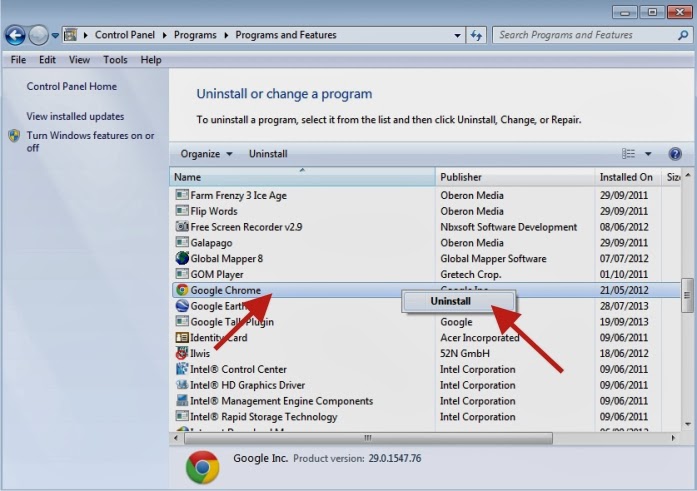
6. Optimize power settings
Since laptops are all about portability, maximizing battery life should be a priority to consider. Simple adjustments can result in operating hours differing per charge.
The most important step is to reduce the screen brightness. Making it too dim can cause eye fatigue, so experiment with a few options to find a comfortable balance between the two extremes. You can also modify Windows 10 power options to improve battery life, by going to the settings menu, then choosing the power and sleep icon, then selecting additional power settings.
Otherwise, try to avoid using resource-intensive applications when possible. Chrome is a notorious battery hog, so you’ll get better battery life by using Safari, Edge, Opera, or another alternative browser.
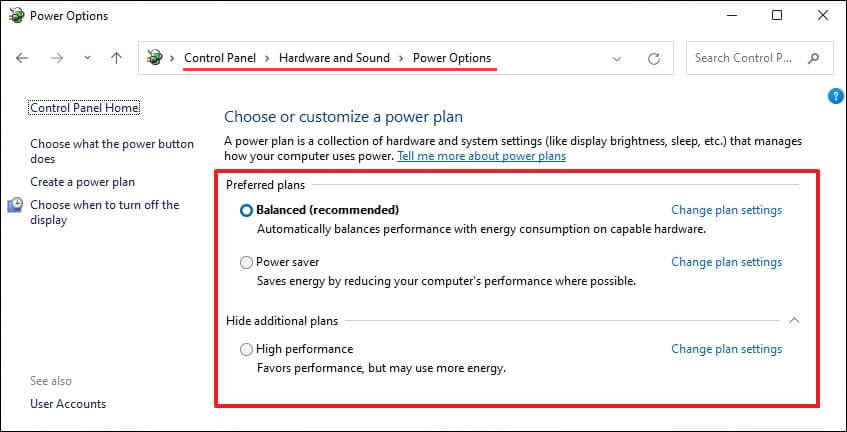
7. Install file transfer software
Windows makes it easy to transfer files from your old computer to your new computer using the Windows Easy Transfer utility. But this isn’t present in Windows 10 or 11, so Microsoft recommends using Laplink’s PCmover Express software. You can use the free version, but to transfer your old software, you need the commercial version at $19.95, but that’s no loss because installing file transfer software is important in any steps you need to take when purchasing your new computer.
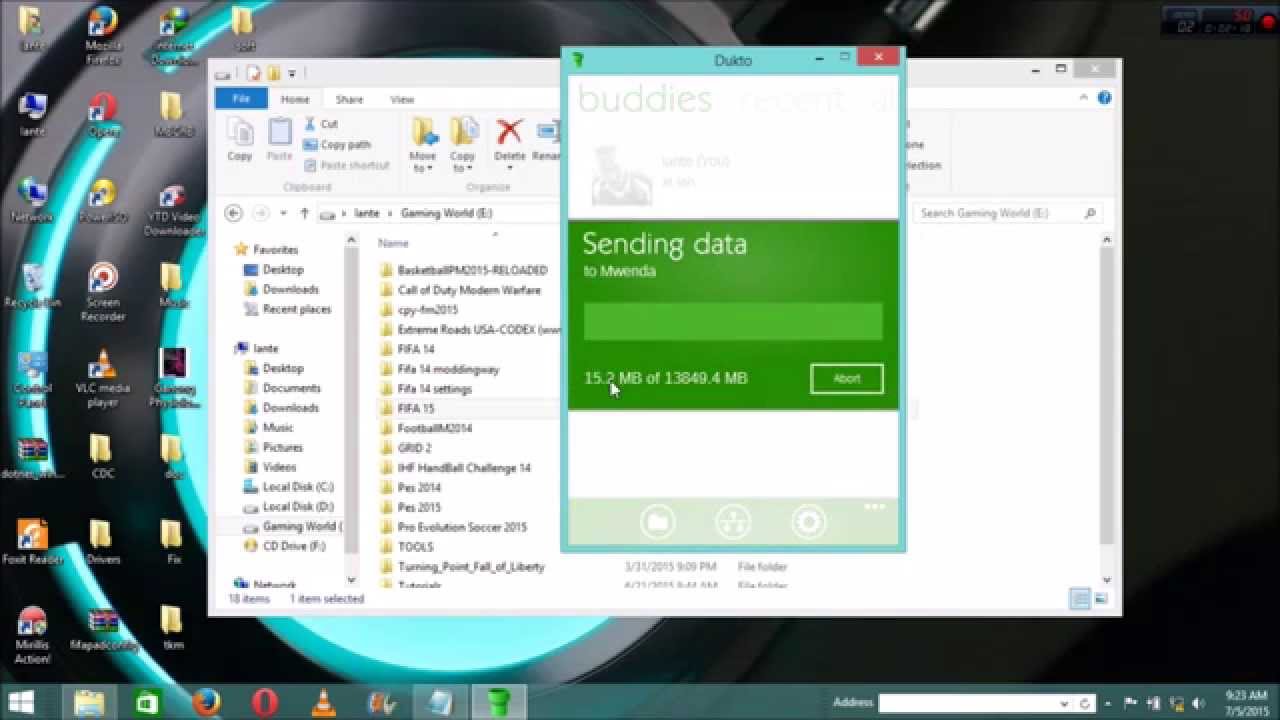
conclusion
In conclusion, purchasing a new computer is a significant investment, and following these seven essential steps can help ensure that you make an informed and satisfying choice. By first determining your specific needs and budget, researching available options, comparing specifications and prices, and seeking expert advice when necessary, you can make a well-informed decision
FAQs
- Why is it important to follow specific steps when buying a new computer?
- Following a structured approach ensures that you make an informed decision and choose a computer that best meets your needs and budget.
- What are the key considerations when determining my needs for a new computer?
- Key considerations include your intended use (e.g., gaming, work, or casual use), software requirements, desired performance, and budget constraints.
- How do I research available computer options?
- You can research options by reading online reviews, visiting computer stores, or consulting with friends and experts in the field.
- What should I look for when comparing computer specifications?
- Important specifications to compare include the processor, RAM, storage capacity, graphics card, and display quality, among others.
- Should I buy a pre-built computer or build one myself?
- The decision depends on your technical expertise and preference. Pre-built computers are convenient, while building your own allows for customization.
- What is “future-proofing” in the context of computer buying?
- Future-proofing means considering a computer’s ability to meet your needs for several years by choosing components with room for upgrades and expansion.
- How do warranties and customer support factor into my purchase decision?
- Warranties can provide peace of mind, so it’s important to understand the terms and duration. Additionally, consider the quality of customer support provided by the manufacturer.
- Can I upgrade my computer in the future if my needs change?
- Upgradability varies between models, so it’s important to check if a computer allows for component upgrades like RAM, storage, or the graphics card.