Many people have difficulty recover your Wi-Fi password if they forget it, but there are several ways to recover it. Whether through phones or through the use of private computers, the person is required to have logged in to this network before in order to find the word stored in the device’s memory.
What is Wi-Fi ?
Wi-Fi, which stands for Wireless Fidelity, is a technology that uses radio waves to allow devices to connect to the internet and wirelessly communicate with one another. Wi-Fi was created as a more practical replacement for wired connections, enabling high-speed internet access to computers, cellphones, tablets, and other devices without the use of physical cords. Wi-Fi networks, which follow the IEEE 802.11 standard, transfer data between devices and routers using radio frequencies in the 2.4 GHz and 5 GHz bands. The ease with which this technology can now be connected in homes, offices, public areas, and other places has become a commonplace aspect of contemporary life. Wi-Fi has completely changed how people communicate, access information, and engage with the digital world because to its widespread use.
How Does Wi-Fi Work?
The process of how Wi-Fi works A number of procedures, including modulation, data encapsulation, and transmission, are involved in the operation of Wi-Fi. The process of modulation modifies the properties of radio waves in order to encode digital data and prepare it for wireless transmission. Data encapsulation is putting the data in predetermined formats so that it may be transferred effectively. After being enclosed, the data is sent across radio waves. The Wi-Fi adapter on the receiving device picks up these signals, demodulates them to recover the original data, and then finishes the process by sending the data to the right application or device. The ease of wireless connectivity that Wi-Fi technology offers in homes, workplaces, and public areas has become a necessity in our day-to-day existence, completely changing how we access and share information.
4 ways to recover your Wi-Fi password
Here are four common ways to recover your Wi-Fi password:
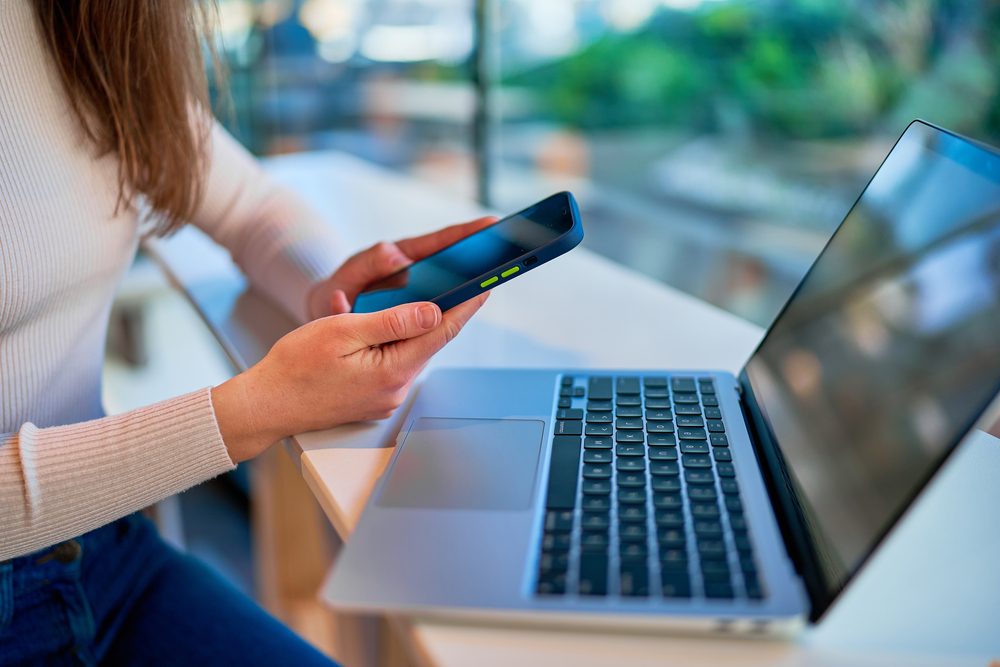
1. recover your Wi-Fi password using Windows
The operating system can be accessed to get and look up the Wi-Fi network password, according to the Microsoft website. You need to do these easy actions in order to do this:
- Press the Stat button.
- Then go to the “Control Panel” option.
- Click on the Internet.
- Then choose Network and Sharing Center.
- Click on the name of the Wi-Fi network whose password you are looking for.
- Click on Wireless Properties and then on the Security tab.
- Then click on the Show Letters option.
2.recover your Wi-Fi password on Mac OS
According to an article on the “xda-developers” website, if you use an Apple Mac, you may find the password for this network by doing the following steps:
- Click on “System”.
- Then click “Passwords”.
- Double click on the name of the WI-FI network.
- Check “Show Password” to show the password.
3. recover your Wi-Fi password using your iPhone
For iPhones running iOS 16 or later, the following is a relatively easy method to view the Wi-Fi password without using a computer:
- Head to Settings.
- Then click on the Wi-Fi option.
- Click on the name of the WI FI whose password you want to recover.
- Then long press on the password.
You should be able to remember the Wi-Fi password after following these steps, but first you need to run it on your phone and then make sure it stays that way. If not, these procedures won’t be able to help you recover your password.

4. recover your Wi-Fi password using Android phones
You can retrieve your Wi-Fi network password if your phone is running Android 10 or later, however to accomplish these procedures, you need to be connected to your network.
- Open Settings.
- Then go to Network & Internet.
Depending on the phone model and Android version being used, this tab’s name may change, but normally, Wi-Fi network options are found in the options app under the Networks section.
- After entering the Wi-Fi Networks tab, you will see a list of Wi-Fi networks that have previously been successfully connected. Click on the network name to see its password.
- On the page for the selected WI FI network, tap the Share button, where the phone will ask you to enter your Face ID, Touch ID, or PIN to see the password.
- You will find the required WIFI password listed below the QR code on the screen.
You don’t need to use the hotspot feature if you need to share your Wi-Fi connection; you can do it straight through the Wi-Fi settings on your phone. This would enable more devices to join the same wireless network that your phone is a part of. Remember that depending on your phone’s individual capabilities and operating system, this may not be the same as standard hotspot functionality.
conclusion
In conclusion, there are a number of ways to recover your password and get back into your Wi-Fi network. Every method—using linked devices, gaining access to the router settings, using default credentials, or using third-party apps—offers a solution specific to a given circumstance. In our ever-connected society, the significance of remembering and protecting your Wi-Fi password cannot be emphasized.
FAQs
1. I forgot my Wi-Fi password. What should I do?
If you’ve forgotten your Wi-Fi password, there are several methods to recover it. You can check the default credentials, access your router settings, use a connected device, or employ third-party applications.
2. Can I retrieve my Wi-Fi password without accessing the router settings?
Yes, you have multiple options. You can try using default credentials, check connected devices for the saved password, or use third-party applications designed for Wi-Fi password recovery.
3. Are there risks associated with using third-party applications to recover my Wi-Fi password?
While many third-party apps are reliable, it’s essential to choose reputable ones to avoid potential security risks. Always read reviews, ensure the app is from a trusted source, and be cautious about granting unnecessary permissions.
4. Can I change my Wi-Fi password after recovering it?
Yes, it’s advisable to change your Wi-Fi password periodically for security reasons. Once you’ve recovered your password, access your router settings to update it to a new, secure one.
5.What is the significance of having a strong Wi-Fi password?
A strong Wi-Fi password is crucial for protecting your network from unauthorized access. It enhances your overall cybersecurity and ensures that only authorized users can connect to your Wi-Fi.