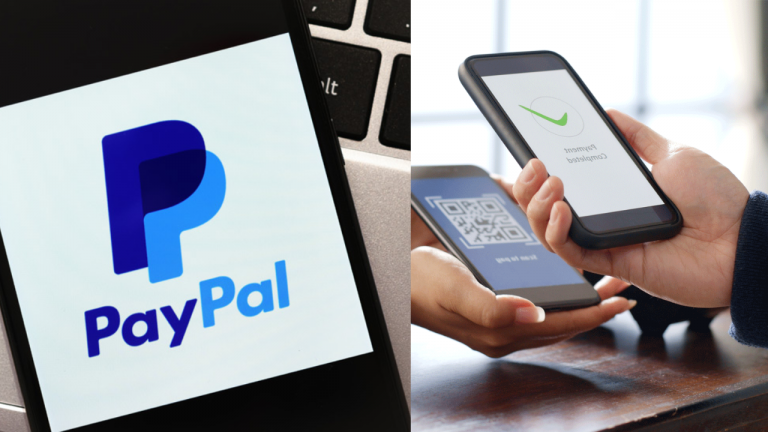
In this digital age, online payment platforms like PayPal have made it incredibly convenient to transfer money to friends, family or businesses. However, it is not uncommon for users to find themselves in a situation where they need to cancel a payment after sending it. Whether it’s due to an error, change of mind, or some other reason, PayPal users often wonder whether it’s possible to cancel a payment. In this article, we’ll explore all the aspects of canceling a PayPal payment and provide the insights you need to help navigate the process effortlessly.
Understanding PayPal Payments:
Before discussing the cancellation process in detail, let us understand how PayPal payments work. PayPal is an online payment system that allows users to send and receive money securely over the Internet. It acts as an intermediary between the payer and the payee, ensuring that sensitive financial information remains secure.
To initiate PayPal payments, users need to link their bank accounts, credit cards or debit cards to their PayPal accounts. Once connected, users can send money to others by providing a recipient’s email address or mobile number. PayPal will then transfer the funds from the payer’s chosen funding source to the payee’s PayPal account.
Can You Cancel a PayPal Payment After You Send It?
The answer to this question depends on various factors, including the payment method used and the status of the transaction.
Instant Transfer vs. eCheck:
PayPal offers two primary payment methods: Instant Transfer and eCheck. With an instant transfer, the money is taken directly from the payer’s bank account or credit card, and is received immediately by the recipient. On the other hand, e-check payments take a few days to complete, as they require PayPal to withdraw the funds from the payee’s bank account.
How to Cancel a PayPal Payment Before It’s Claimed:
If you’ve sent money via an eCheck and it’s still pending, you can attempt to cancel it before the recipient claims the funds. To do this, follow these steps:
- Log in to your PayPal account.
- Go to the “Activity” page.
- Find the payment you wish to cancel and click “Cancel.”
- Confirm the cancellation.
It’s essential to note that canceling an eCheck payment is only possible if the recipient hasn’t claimed the funds yet. If the payment is no longer pending, you’ll need to contact the recipient directly to request a refund.
How to Cancel a PayPal Payment After It’s Claimed:
If you sent an immediate transfer or the recipient has already claimed the eCheck payment, cancellation becomes more challenging. In such cases, you will have to contact the recipient directly and ask for a refund. PayPal cannot force the recipient to return the funds, so the process depends on the recipient’s willingness to cooperate.
To protect yourself from such situations, it is important to double-check the payment details before confirming the transaction. Verify recipient information, payment amount and other relevant details to reduce the risk of sending money to the wrong person.
Read This Article : What new rule has RBI introduced for debit and credit cards?
Tips to Avoid Payment Mishaps on PayPal:
To avoid the need for canceling payments on PayPal, consider the following tips:
1. Double-check the recipient’s information: Ensure that you have the correct email address or mobile number of the person you are sending money to.
2. Review payment details before confirming: Take a moment to review the payment amount and purpose before clicking the “Send” button.
3. Link multiple funding sources: By linking multiple bank accounts or cards, you have alternative options for making payments if one funding source encounters an issue.
PayPal Buyer Protection:
If, despite all precautions, you find yourself in a situation where a payment has gone awry, PayPal offers some degree of protection for buyers. PayPal Buyer Protection provides coverage for qualifying transactions that differ substantially from those described, or if the item never arrives. In such cases, you may file a dispute with PayPal to seek resolution.
Conclusion:
Although sending money through PayPal is generally a smooth process, mistakes can happen. The ability to cancel a payment after it has been sent depends on factors such as the payment method and transaction status. If the recipient hasn’t claimed the eCheck payment, you can cancel it from within your PayPal account. However, once the payment has been claimed or if you used instant transfer, you will need to contact the recipient directly for the refund. To avoid payment mishaps, always double-check recipient details and review payment information before confirming a transaction. PayPal may also provide additional assurance for Buyer Protect eligible transactions.
FAQs:
- Can I cancel an instant transfer payment on PayPal?
- No, once an instant transfer payment is sent, it cannot be canceled from within your PayPal account. You’ll need to contact the recipient for a refund.
- I sent money to the wrong email address. Can I cancel the payment?
- If the payment is still pending and you used eCheck, you can cancel it from your PayPal account. However, if it’s already claimed or sent via instant transfer, you’ll need to request a refund directly from the recipient.
- What happens if the recipient refuses to refund the money?
- If the recipient refuses to refund the money, PayPal Buyer Protection may be able to help you resolve the issue. File a dispute with PayPal, and they will investigate the transaction.
- Can I link multiple bank accounts to my PayPal account?
- Yes, you can link multiple bank accounts and cards to your PayPal account, providing you with more payment options and flexibility.
- How long does it take for an eCheck payment to clear?
- eCheck payments usually take 3-5 business days to clear, depending on the bank and other factors.